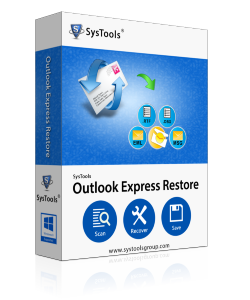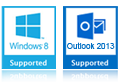FAQ - Outlook Express Restore software
Frequently Asked Question list about Outlook Express Restore Software. You can easily solve all problems with the help of these questions, otherwise contacts with our support team for any query.
Frequently Asked Question to Restore Outlook Express emails
I have not received the activation key for the software how do I get my key ?
After you place the order for Outlook Express Restore software, the activation key for the Full Licensed Version of the software reached within a few minutes. Sometimes, due to some problem, if the activation key has not reached you within few minutes, then to get your key, you can activate the DEMO software itself by navigating to Help menu > Activate Product
How to install Outlook Express Restore Software ?
If your Outlook Express DBX files have got corrupted and you need to install Outlook Express Restore software, then the process is very simple. All you need to do is to just download the exe from the link that is sent to you by us through email and then install the software by clicking on the .exe file.
How to download Outlook Express software ?
For your product evaluation prior to software purchase, we give you FREE Demo Version of Outlook Express Restore software, which is a downloadable functional version of the software that you can download online. Using this trial, you can fathom the worthiness of the tool. You can download demo version of the software from our websites by clicking the download button. You can get the full version of the software from the link sent by us.
How can I repair corrupted DBX files ?
You can recover your lost email data from corrupted DBX files by using Outlook Express Restore by performing the following steps:
- Launch Outlook Express Restore software
- Then select a file by clicking the "Add" button
- After that, browse the location where you want to save the recovered file by clicking "Browse button"
- Select the format to which you want to save the data recovered from .dbx files
How can I repair my corrupted or damaged Outlook Express ?
Sometimes, it happens that your Outlook Express email application gets corrupted or damaged. Now to overcome this problem, what you can try doing is to uninstall and then again install the Outlook Express application. In most cases, the problem gets solved by doing this process.
How to install Outlook Express ?
- Click Start
- Then click Run.
- In the Open box, type msimn/reg
- Then, click OK (Note that you will not see anything happening)
- In Internet Explorer, click Options on the Tools menu
- Click the Programs tab
- Select Outlook Express as the default e-mail client and as the default news client (You can change these settings later if you wish)
Explain the Process of Outlook Express Troubleshooting ?
Create a new identity. This will create a new message store folder as well as all new registry keys. This should not be necessary unless our previous efforts have failed to correct the problems. Export your e-mail and news accounts in Outlook Express, so that you can import them into a new Identity.
- Go to Outlook Express Tools menu
- Click Accounts tab
- Click the Mail tab
- Select the default account
- Click the Export button
- Select a location for the exported file (Make sure the extension remains "iaf" for Internet account file)
- Repeat the above steps b and c for all accounts.
- Click the News tab
- Repeat steps c and d for all accounts.
- After all mail and news accounts have been exported, click Close
- Now, go the File menu
- Click Identities
- Then, click Add New Identity
- Type a name for the new Identity
- Finally, click OK.
How can I retrieve my deleted emails of Outlook Express ?
Sometimes, in a rush, you mistakenly delete some crucial emails from your Outlook Express mailbox. The moment you realize the importance or significance of those email files, they have already been deleted by you. Now to get these deleted emails back, you can use Outlook Express software as it also allows you restore your deleted Outlook Express email files also.
How to Open DBX Files after Corruption ?
Mostly, after Outlook Express DBX file corruption, your DBX files become inaccessible to you. Further, on attempting to view these files, you encounter error messages that flash on your system screen as you try to open any of these corrupted DBX files. If your DBX files have got corrupted and you are unable to open them, then you can use Outlook express Restore software to open your DBX files.
How to retrieve emails from corrupted or damaged DBX files ?
You can retrieve emails from corrupted or damaged DBX files by using Outlook Express Restore software. Follow the steps mentioned below to retrieve emails from corrupted or damaged DBX files:
- Launch Outlook Express Restore software
- Then select a file by clicking the "Add" button
- Browse the location where you want to save the recovered file by clicking "Browse button"
- Select the format to which you want to save the data recovered from .dbx files
How to save Outlook Express emails in MSG Format ?
- Download and install Outlook Express Restore software
- Open Outlook Express Restore software
- Then, click the "Add" button to select the corrupted DBX file
- Now, click "Browse button" to browse a location where you want to save the recovered file
- Check the option for the MSG format to save the DBX file into MSG file format
How to save Outlook Express emails in RTF Format ?
- First of all, you must get Outlook Express Restore software
- Run the software on your machine
- On the software screen, click the "Add" button. This is to select the corrupted or damaged DBX file
- After that, you have to browse the location where the recovered and converted RTF file (converted from DBX file) is to be saved. You can do this by clicking the "Browse" button
- Now, check the option for the RTF format to save DBX file into this RTF file format
How to save Outlook Express emails in DBX Format ?
Follow the steps given below to recover Outlook Express DBX files using Outlook Express Restore software and to save them into DBX file format only after the recovery.
- Launch Outlook Express Restore
- Then select the damaged DBX file by clicking the "Add" button, after that browse the location where you want to save the file by clicking the "Browse" button and check the option for DBX file format to save the original DBX file again into DBX file format after recovery
How to save Outlook Express emails in PST Format ?
- First download and install Outlook Express Restore
- Open the software and run it on your machine
- Then select DBX file. For this, click the "Add" button present on the software screen
- After that, browse a location on your system where you want to store the recovered file by clicking "Browse button"
- Check the option for PST format to save the original DBX file into PST file format
How to save Outlook Express emails in EML Format ?
- Get Outlook Express Restore software and then run it on your system where you want to perform DBX file recovery
- Click "Add" Button to select the damaged DBX file
- Now, browse the location where you want to save the file by clicking "Browse button"
- Check the option for the EML format. This is for saving the original DBX file into EML file format